A Step-by-Step Guide for Troubleshooting Phone Speakers
Published on
by Joseph Maxim

Having issues with your phone’s speaker can be incredibly frustrating, especially when you need to take calls or enjoy media. Here’s a detailed guide to help you troubleshoot and potentially fix your phone speaker problems.
1. Check the Volume Settings
Volume Levels
-
Press with your finger the two volume buttons on the left sideb of the phone and verify if the slider volume on the screen is in the lowest or silent position. If the volume is low press the plus button or swipe the slider to max position on your screen.
-
Tap the settings on your phone: Settings → Sound / Audio. Drop down to see if the media, music or ringer volume sliders are all too low and adjust if needed. Said options, if set at max, can aid in solving the issue.
-
If media content is playing try to use the physical volume control buttons to raise up the volume level, and then try to raise up the volume level again even after increasing the volume level and then see if it is still low.
Mute Settings
-
Try to look for mute icon on your phone at the bottom right or anywhere on your screen during media playback. Turn off the mute symbol by tapping it if it’s present.
-
If your phone has a physical key that mutes the ringer, be sure it is not turned on(red indicator showing). To turn off the mute, simply toggle the switch(red indicator is hidden).
-
In the settings, hit any mute/do not disturb toggles to make sure they are on for media volume. If they are enabled, clear or disable them.
App-Specific Settings
-
Some apps have their own volume settings. Move the volume control on the device all the way up on purpose to hear whether the app in question is capable of restricting their volume. Check if music playing on media is any louder now at the max volume through the app.
-
If the problem is wider than just the troubled app I ask to try and play media from other apps to see if the problem is widespread or just in this troubled application. Adjust accordingly.
2. Inspect for Physical Damage

Speaker Grille
Regularly check the speaker grille for dust, lint, or debris that could block sound. Clean using a soft brush to remove loose particles or compressed air for a deeper clean, ensuring not to damage the speaker. For stubborn grime, use a slightly damp cotton swab, but let it dry completely before use. Regular maintenance preserves sound quality. Read “How to clean your phone and other devices” for a more detailed cleaning guide.
Physical Damage
Look for physical damage, like cracks, deformities, or unusual wear and tear around the speaker hole area. However, if you detect the above problems it would be wise to have a professional repair technician to take a look at your device. It will also allow them to assess the degree of damage and to fix it by restoring functionality and avoiding future complications.
3. Restart Your Phone
Perform a soft reset on your device. This is done by switching the phone’s power off, waiting and then switching the power on again. A soft reset is like rebooting a computer and can clear minor software issues or operational problems that might be masking speaker functionality. This usually solves problems associated with the audio output in the system with no deeper intervention needed hence it acts as an initial troubleshooting feature indicating whether the problem is arising from software complications or hardware destruction. Bear in mind, when performing a restart, do not rush the device to restart after you power it off, allow it to remain off for some time and then power it back on to enable all the components reset and for the device to generally reboot as it should.
4. Check for Software Issues
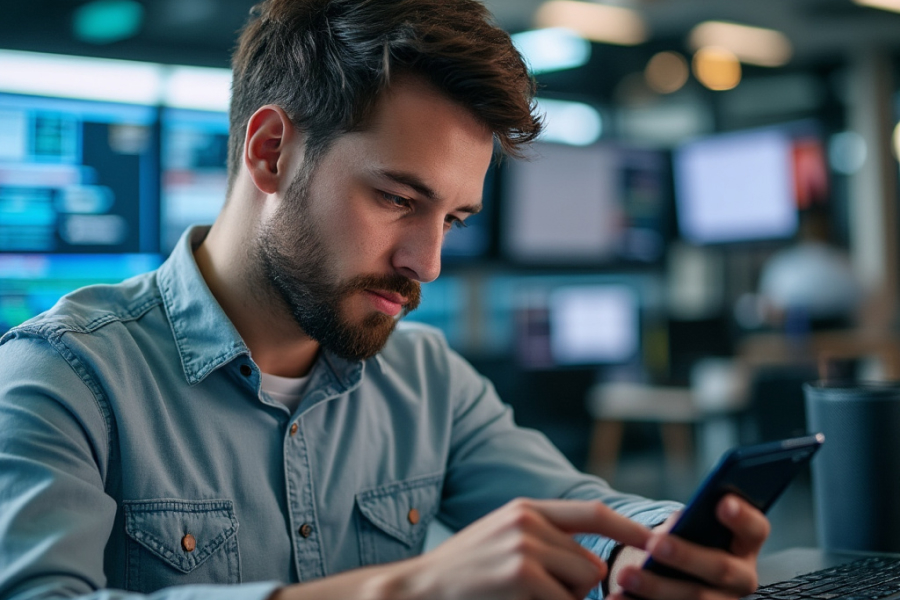
Update Your Phone
Since manufacturers constantly push out updates to their phones to fix a series of bugs, one of the most important thing to do with your phone is to keep it’s software up to date. These updates are designed to fix a range of bugs, including those affecting audio quality, ensuring your device operates smoothly and securely.
Clear Cache
For Android users clearing the cache for the system and audio-related apps might help. Go to Settings > Apps > [App Name] > Storage > Clear Cache.
For iOS users you can uninstall and re-install the app to clear its cache.
5. Test the Speaker
Download a speaker test app from the app store or visit “Fix My Speakers” web app to diagnose whether the audio problem of your device’s speaker is universal or selective. It can also help you find out if this problem is affecting all sound outputs, or only certain applications. Furthermore, play different high, mid, and low frequency tones and see what happens. By doing this, you’ll know whether the audio problem is occurring across all audio types, or specifically with certain sound types. This will help point out whether your problem is hardware based, or related to software incompatibilities.
6. Use Headphones or Bluetooth
Headphones
Connecting a pair of headphones can help you troubleshoot whether the issue has something to do with the speakers on your device, or the audio output settings. If the headphones play any sound, the problem is the device’s built in speakers. If you still don’t hear anything, the problem might be in your audio settings, or the audio hardware output on your device.

Bluetooth
To check whether the audio problem is unique to your phone’s internal speaker, test it by connecting to different Bluetooth devices such as wireless headphones, portable speakers, or a car audio system. If the audio plays without issues through these external devices the problem is in your phone’s internal speakers.
7. Check for Water Damage
If your phone has made contact with water, there are some signs and steps you can take to try to diagnose the problem. Start by looking at the device for obvious damage, i.e. corrosion or liquid in the ports. Next is checking the moisture indicator usually located inside the SIM tray or very close to the charging port. Water exposure will cause a color change, usually to red or pink. If you notice these signs, you should immediately power down your phone in order to prevent short circuits that can cause more damage to other parts of your phone. When your phone has gotten wet, even if it seems to be working, it could still be compromised and fail later.
8. Factory Reset
You might need to think about a factory reset as a last resort if every troubleshooting method has been tried and failed. Because it will return your device to its initial configuration, wiping out all data, apps, settings, and personal information, this is not a decision to be made hastily. Backing up your data is essential before you start this process. For a physical backup, connect your device to a computer or use cloud services like iCloud or Google Drive. Here’s how to go about it:
For Android Devices
- Go to Settings.
- Scroll down to System.
- Select Reset or Advanced, depending on your device model.
- Choose Factory Data Reset.
- Confirm your decision after reading the warning about data loss. You might need to enter your device’s security PIN or password.
For iOS Devices
- Open Settings.
- Navigate to General.
- Scroll to Reset at the bottom.
- Tap on Erase All Content and Settings.
- Confirm the action; you will need to enter your device passcode or Apple ID password.
Keep in mind that following the reset, you will need to reinstall apps and restore your data from your backup in order to set up your phone like new. Since this is the most drastic method for debugging a device, it should only be used after all other options have been performed.
9. Professional Repair
Warranty or Insurance
First, find out if your phone’s warranty or insurance covers the malfunctioning speaker. Start by going over any warranty paperwork you may have or looking up warranty information on the manufacturer’s website. Examine your insurance coverage to find out what is covered. Contact your insurance company or the manufacturer’s customer service after you’ve verified coverage. Be ready to present evidence of purchase and potentially serial numbers if the problem is covered by warranty. Before choosing a course of action, which could include sending your item for repair or replacement or just a basic troubleshooting guide, the manufacturer may remotely diagnose the problem. You must submit a claim if you have insurance.
A deductible payment or an evaluation to confirm the damage may be required. If authorized, your insurance may choose to repair the gadget or provide a replacement. To expedite the procedure, always make sure you have the necessary paperwork on hand.
Third-Party Repair
Think about using third-party repair businesses if your phone is no longer covered by warranty or if you want to avoid filing insurance claims. Start by looking into online or local repair services, paying particular attention to their track record and area of expertise for the brand or model of your phone. Check for professional credentials, which may suggest higher repair standards, and read customer reviews to determine dependability and service quality. Ask at least a few stores for a price estimate before making a purchase. Talk about whether they utilize high-quality aftermarket parts or original manufacturer parts, as this will affect the repair’s lifetime and cost. Make sure to ask if they offer a warranty on their repairs, since this might give you peace of mind in the event that the work is unsuccessful.
Address data privacy issues as well; find out how they secure your information and whether they backup your data before beginning the repair process. Finally, take into account the repair’s turnaround time and the shop’s location for convenience in the event that several trips are required.
10. Preventive Measures
Environmental Protection
Managing where and how you use your phone is the first step in preventing environmental damage to its speakers. If your phone isn’t protected, don’t bring it to areas with a lot of sand and dust, such beaches or building sites. To protect your phone from particles, use a zippered bag or specialized waterproof case if you must bring it into such areas. Even though a lot of phones are water-resistant, it’s still a good idea to keep them out of direct sunlight. If your phone does get wet, make sure to let it dry completely before using it to avoid damaging the speakers. Using silica gel packets or keeping your phone in a dry location overnight can help keep the inside of your phone dry in humid situations.
Physical Protection
A sturdy case with a raised bezel around the speaker location and perhaps a screen protector that covers this area is what you should choose. To prevent damage, handle your phone carefully, avoiding pressure on the speakers, and never use it as leverage or a prying tool.
Volume Management
Speaker strain can be avoided with effective volume control. Your device’s volume limit will help you prevent unintentionally playing media at decibel levels that can harm the speakers. To balance sound output, use audio settings like equalizers. Relying too much on bass can strain the speakers. Taking regular breaks from playing loud media might also help your speakers last longer.
Regular Cleaning
Keep your phone’s speaker clean by brushing off debris with a soft brush and using short bursts of compressed air held upright. Regular cleaning, especially after exposure to dust, ensures optimal sound quality.
By following these steps, you can diagnose and potentially fix your phone’s speaker issues. If problems persist after troubleshooting, professional intervention might be necessary. Remember, timely maintenance can save you from more significant issues down the line.